Setup LAMU on Your Own Device
We offer a variety of color options and storage sizes of LAMU devices to suit your photo organization needs. In case you prefer to install LAMU on a computer or use your own USB drive as a LAMU device, you can set up your computer or USB drive as a LAMU device.
When installing on your computer, the LAMU software will be installed on the computer's internal drive. You can choose a storage location to store the photos and videos. The storage location can be internal drive, external drive, or network drive.
When installing on USB Drive, you can install LAMU software on any one of your USB storage drives supported by Windows computer (External Hard Drive, Flash Drive, SSD, etc. ). There is no limit on the storage size of the drive. The software can only be installed on a single USB Drive. Make sure to use a USB drive with ample storage space to store all your current and future photos and videos. Although not required, we recommend that you use a clean and empty USB drive that is dedicated as a LAMU device.
Steps to Set up LAMU on Your Computer or USB Device:
- For installing on a computer, determine where you would like to install the LAMU software and where to store your photos and videos.
- For installing on a USB drive, have your USB drive ready to use as a LAMU device. Do not attach it to the computer until you are prompted to do so in Step 9.
- Download LAMU Device Setup Software from the link below. Save the Zip file to a folder on your computer. Open the folder once download completes.
Click Here to Download LAMU Device Setup Software
- Unzip the downloaded Zip file to a folder. (From Windows File Explorer, right click on the file, then click Extract All…) (Important: Make sure to extract the zip file to a folder and run setup from the uncompressed folder, do not run setup directly from the zip file).

- Once the Zip file has been extracted, open the folder where the extracted files are located. There will be a file named LamuDeviceSetup.exe in the folder.

- Double click on LamuDeviceSetup.exe to start the Setup process. You might get a security warning from Windows since Windows notices that you downloaded the file from the Internet. Click More Info, then click “Run Anyway”.
- The LAMU Setup window will open. The first screen will ask you to choose the installation type.

If you choose to install on a computer, you will be prompted to select the location for LAMU software and the location to store your photos and videos.

Then you will be asked to enter license information like below.

- Enter your name, email, and the License Key you received in the email. Be sure to use the same email address that you received the license key from. Then click Next.
- If you have chosen to install on a USB drive, you will be prompted to attach your USB drive. :
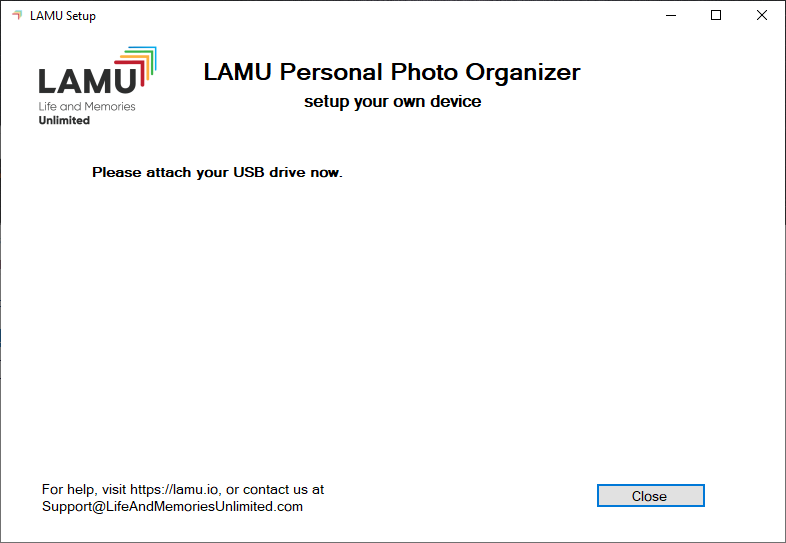
- After you attach your USB drive, LAMU will detect the drive and show the Start button.

- Click the Start button to begin the setup process. The setup process can take 2-5 minutes to complete depending on your Internet speed.
- Your LAMU device is ready to go. Click on StartLAMU.exe located at your installation folder or the root folder of LAMU drive to begin importing photos and videos.
- Contact us at Support@LifeAndMemoriesUnlimited.com if you encounter any issues during the setup process or when using your LAMU device.
Software Refund Policy
Your LAMU software purchase is fully refundable. If you are not happy with the LAMU software for any reason, just let us know and we will issue full refund.
